How To Make A Google My Business Profile
August 17th, 2022
.png)
A Google My Business Profile is a necessary step in your marketing. This free listing profile allows you to provide details about your business. This includes photos, location, services, products, hours of operation, reviews, and more.
When properly optimized, it shows your businesses best features. It also enables potential and existing customers to discover, learn about your business or services, and encourages easy ways to contact you.
Your profile will also help you increase your online presence by sending your information to Google Search, Google Maps, Google shopping, and sometimes Yelp.
Although obtaining a GMB account is relatively easy, it is designed for businesses with a location. This means that you must have a physical location or for businesses that provide services for clients that require you to meet with them (construction, plumbing). Therefore if you have an online business, you would have to utilize Google's other tools such as Google Ads or Google Analytics.
To get more information on what a Google My Business account is and the benefits of it, click here.
Step 1 - Create a Google Business Account
For users with accounts - Press the sign in button at the top right of the screen
(Or if you are logged in, it will automatically do this step for you)
For users without accounts - Visit https://myaccount.google.com/ to create your account
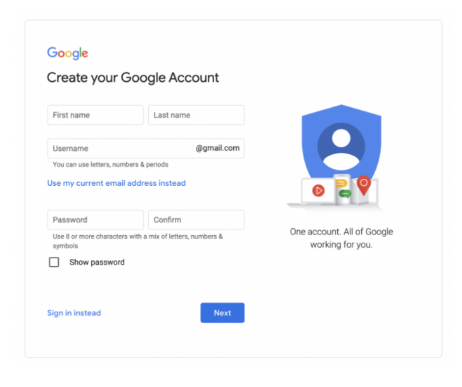
Step 2 - Add Your Business Name and Category
Next, you will want to add your business. You will be redirected to enter your business name. If it does not appear in the drop-down menu, click add business to Google.
Be careful while doing this as the name that you should list MUST be identical to your actual business name. Otherwise it will violate Google's Guideline’s .
Once you select the appropriate category for your business, click next.
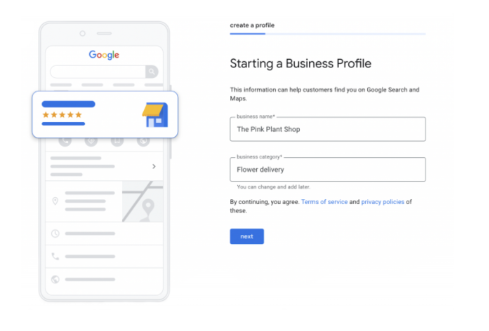
Step 3 - Location
Once you have added your business name, you will want to add your business location.
If you have a physical location customers can visit face-to-face, select yes. Then add your business address. You may also be asked to position a marker for the location on a map to specify where your business is at.
Then click next
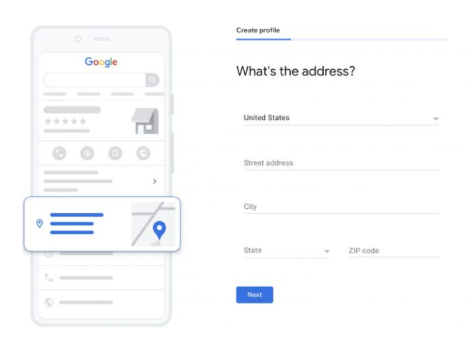
If your business does not have a physical location that customers can visit but offers in-person services or deliveries, you can press no or list your service areas to specify which region you are in. Chose from the drop down menu
Then click next.
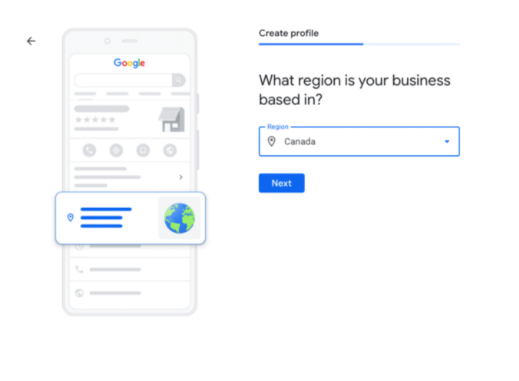
Step 4 - Fill in Your Contact Information
Once you have added your business location, you will be asked to enter in your business phone number and website address (URL).
If you do not have a business website, press the I don’t have a website box.
Once you complete your contact information, press next
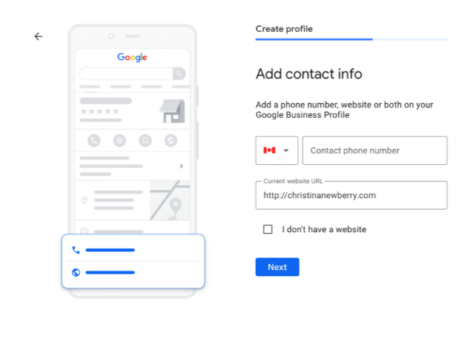
Step 5 - Verify Your Business Listing
On this page, you will be asked to enter your real address. This can not be a post office. This information is only used to verify your business and will not be shown publicly.
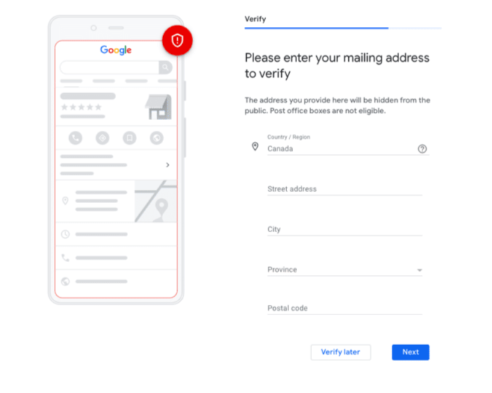
After you enter your address and click next, you will be given a few options for verifying your account. This can be done through receiving a postcard in the mail, an email address with a code attached, or a phone number for a call.
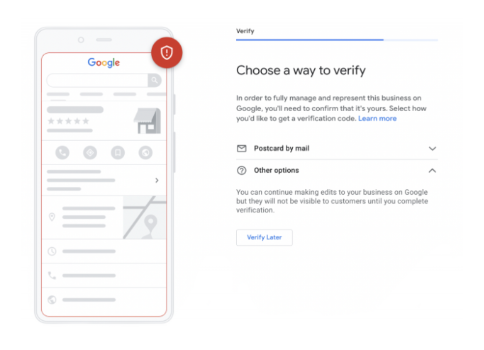
If you choose to verify through email, you will receive a five- digit code. You will then enter it on the next screen or if you left the webpage, you can enter it here https://business.google.com/
Then, click verify or verify business.
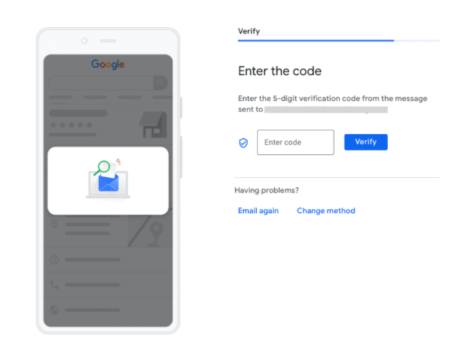
After you verify, you will get a confirmation screen.
Click next
Step 6 - Customize Your Profile
The last step is to customize your profile. To customize your profile, you can add in your business hours, messaging preferences, business description, and photos. You can also adjust messaging settings, change holiday hours, and even make posts! You can also add images such as your brand icon or logo!
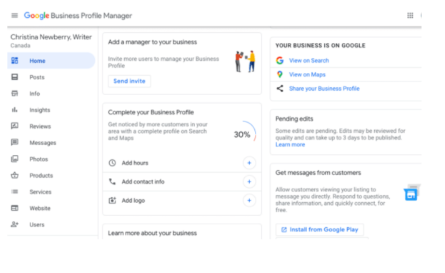
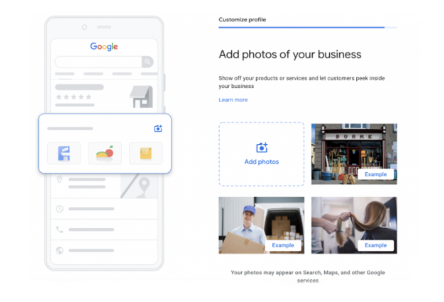
Did this help you?
Thanks for reading! Don’t forget to connect with us on our social media!Feel free to contact us with any questions, comments, or concerns! Stradigi is here to help! Contact us today to learn how to optimize your Google My Business Profile today!